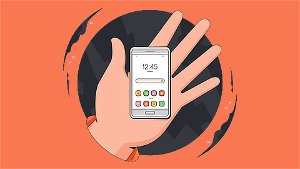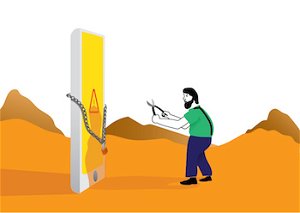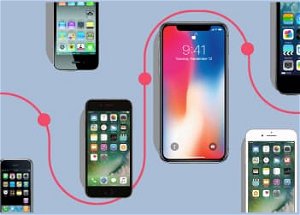Want to update the look and feel of your Android homescreen? Well it’s a whole lot easier than you might think. All you need to do is change your Android launcher. What is an Android launcher you might ask? The launcher is the name given to the part of the Android’s user interface that allows you to customize your homescreen, launch apps, make calls and perform other tasks. While all Android devices come with their default launcher, there are plenty of different themes that you can choose from in the Google Play store. Let's take a look at how you can change your own homescreen.
Instructions
-
1
Find Your Preferred Launcher in Google Play.
Go to to Google Play store and look for the Launcher that you would like. Most of these downloads should give you an idea of what they can offer.
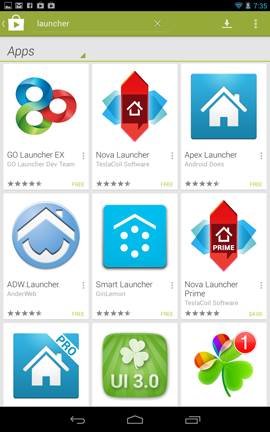
-
2
Install Your Launcher.
Once you have chosen the launcher tap Install. Note: you will need to accept the permissions of the app you are installing.
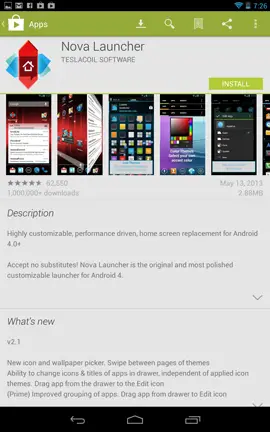
-
3
Tap the Home button.
This will bring up a list of all of the launchers available on your device. Choose the launcher that you have just downloaded and then tap Always. The new launcher will take over your homescreen.
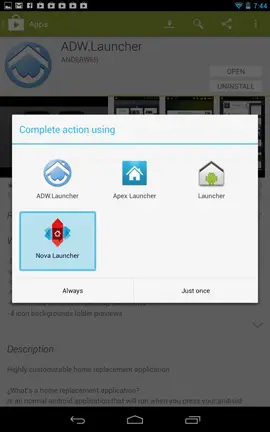
-
4
Customize Your Launcher Settings.
In many launchers you can access the Settings section by long pressing on the desktop. For other launchers you can access the settings by pressing the Menu button. In the Launcher settings you can choose from the different submenus to change the appearance of your desktop, configure the icons to rotate along with your device and so forth.
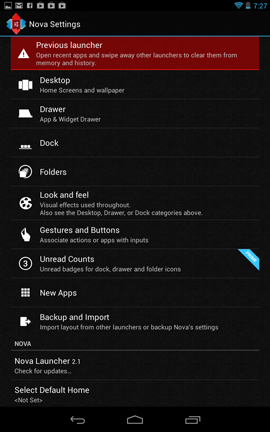
-
5
Choose Your Theme.
Go back to the Google Play store and download themes that work with your Launcher. Some themes work with multiple launchers. Just make sure that the one that you download is compatible. To activate your theme go to your launcher settings and choose the theme that you downloaded then press apply.
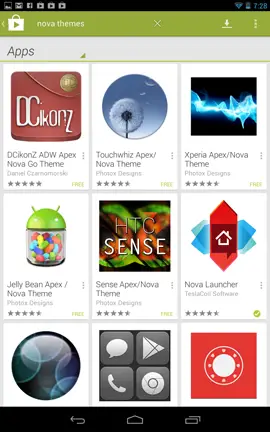
-
6
Switch Launchers.
If you get tired of your launcher you can also download and activate a new one. Before you install a new launcher however, you will have to either uninstall the current one or clear the defaults on your previous one. To do this go to the app menu in Settings and choose the current launcher. Press Clear defaults. When you tap Home you will be prompted to choose a new launcher.
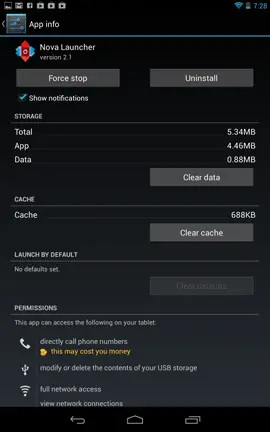
Conclusion
There’s no end to the customization available for Android devices and then best part is that you don’t have to pay anything to get a new UI. There are plenty of free themes and launchers available, though if you want to fork over money there are plenty of paid options as well.
You can change your launcher as often as you like so try out as many different ones as you want until you find the right one.
Also... be sure to check out our round-up of the best Android launchers.